We’re excited to announce that data provider The Work Number is adding a second vendor option for manual employment verifications. This is beneficial if you are running an employment verification and the employer is not found in the database. Now you have the option to change the order to a manual verification through The Work Number and run the search again or set up vendor routing, saving you time from having to manually verify the employer information yourself. If you currently run employment verifications through The Work Number, nothing will change and your settings remain the same.
Adding The Work Number (Manual) as a vendor
The two vendors available are:
- The Work Number — runs a database search (this is what you currently use if you do employment verifications through The Work Number)
- The Work Number (Manual) — runs a manual verification search.
The Work Number database search will only run a database search and does not include the manual verification, and the manual verification search will not include a database search.
Step 1: To add The Work Number (Manual) as a vendor, contact support at 801-572-7401 option 2 to have this option turned on for you, or you can email support@tazworks.com.
Step 2: Go to Admin >> Manage Interface Settings >> Data Providers tab.

Step 3: Check the box next to The Work Number (Manual) and enter in your username, password, and other required information that is provided to you by The Work Number. This is what enables TazWorks to communicate with the vendor directly.
Step 4: Now that The Work Number (Manual) option is available for you, you can add them as a vendor under Admin >> Manage Vendors >> Add >> Vendor configuration.

Step 5: Enter in the vendor information under the general tab, then click the Products tab. This is where you will select Employment Verification and configure your preferences.

Step 6: In preferences, select Embedded Interface. In the Data Provider drop down select The Work Number.

Choose your preferred file found and file not found goto statuses and enter in a notification email, if desired.
Step 7: Click Save to save your changes. You now have The Work Number (Manual) available as a vendor option for your employment verification searches.
Adding The Work Number as a vendor
If you’re not currently using The Work Number for employment verifications, the set up is similar to the steps above for adding The Work Number (Manual) as a data provider.
Step 1: To add The Work Number as a vendor, contact support at 801-572-7401 option 2 to have this option turned on for you, or you can email support@tazworks.com.
Step 2: Go to Admin >> Manage Interface Settings >> Data Providers tab.

Step 3: Check the box next to The Work Number and enter in your username, password, and other required information that is provided to you by The Work Number. This is what enables TazWorks to communicate with the vendor directly.
Step 4: Now that The Work Number option is available for you, you can add them as a vendor under Admin >> Manage Vendors >> Add >> Vendor configuration.

Step 5: Enter in the vendor information under the general tab, then click the Products tab. This is where you will select Employment Verification and configure your preferences.

Step 6: In preferences, select Embedded Interface. In the Data Provider drop down select The Work Number.

Choose your preferred file found and file not found goto statuses and enter in a notification email, if desired.
Step 7: Click Save to save your changes. You now have The Work Number available as a vendor option for your employment verification searches.
Configure vendor routing to use The Work Number vendors in a certain order
One way you can bypass having to manually switch from The Work Number’s database search if it fails to their manual verification is to use vendor routing. Vendor routing will allow you to use The Work Number (database search) to run employment verifications first, and if that search comes back with an error because the employer is not found in the database, vendor routing automatically dispatches the search to The Work Number (Manual) to run the manual employment verification. However you set up routing here based on priority is the order in which the search will be sent.
Step 1: To set up vendor routing, go to Admin >> Manage Vendor Routing >> select the Employment Verification search.

Step 2: Click Add to add new vendor routing priority for The Work Number and The Work Number (Manual)

Step 3: From the drop down menu next to Vendor: select The Work Number and set them to priority 1. Then click Save. Then add The Work Number (Manual) and set them as priority 2 and click Save.
Step 4: You will see The Work Number and The Work Number (Manual) in your vendor routing with priority 1 and priority 2.

This means all employment verification searches will automatically hit The Work Number (database search) and if that fails it will automatically send to the Work Number (Manual) for manual verification. Learn more about vendor routing.
Choosing your vendor for employment verification within a product
If you want to change your employment verification search to always use The Work Number (Manual) or The Work Number (database) for employment verifications, go to Admin >> Manage Products >> select your employment verification product. This may be something you want to do if you only want to pay for one, or if you know in advance that an employer won’t be found in the database.
On the product configuration page, scroll down to your employment verification search. In the search options section, check the box next to Override Vendor Routing and select The Work Number (Manual) vendor or The Work Number vendor that you configured in the drop down.

Click save to save your changes. This will always use the vendor your chose for this product going forward.
About The Work Number
The Work Number is a service that provides employee verification. The Work Number can fulfill the verification requests you receive, on your current and historical employee population, from banks, potential employers, apartment complexes, government agencies, and more. Their employment verification can return information on proof of employment or income to grant credit, proof of employment or income for portfolio of loans, and checking work history for a job candidate.
Learn more about employment verification searches here.