Quick Summary
We’re excited to announce you can now add up to ten customizable optional fields in order to track client specific information. These fields give you the ability to shape the order process to best suit your client’s needs and ensure the right information is being collected for the various searches to be successfully fulfilled. This allows orders to be processed faster without having to gather missing information, while also keeping the load on applicants or the person placing the order as low as possible. These fields are not visible to the applicant; they are only visible to you and your client.

Implementation Guide
Adding optional fields
To add optional fields, go to Admin >> Products >> Manage Required Fields
On the required fields page, scroll down to the general report optional section. Three optional fields will already be displayed. To add additional optional fields, click Add One.

An optional field will be generated. Name the optional field and you can select if you want the field to be hidden, optional, or required.

You can configure each optional field by clicking configure. A modal will display allowing you to configure the field to act like a dropdown of preset values. Click close to save your changes.

To remove an optional field, click the red X next to it. Click Save to save your changes.
Related Content
To learn more about managing required fields, click here.