As of today, your clients will only have access to disclosure letters that you have either specifically assigned to them or set as a CRA-wide default. This does NOT affect QuickApp disclosures—only ones that are sent via QuickView or the Disclosures Queue.
This means that:
- When sending a letter through QuickView, only disclosures that are assigned to the client or set as a CRA default will be visible to clients from the dropdown list. Previously, all disclosure letters were available from this list, even if they had not been configured by the CRA.
- All letters will appear in the Disclosures Queue as normal. However, if printing the disclosure is attempted but there is no default available and none assigned to the client, it will give the user an error saying that one needs to be configured first.
This gives you complete control over the disclosures that are sent through QuickView or the disclosures queue and are accessible to your clients.
Accessing and using sample disclosure text
If your clients were previously using the TazWorks system samples, you can continue doing so once you certify that you have reviewed and customized them according to the advice of your legal counsel.
Here’s how to create a copy of the sample disclosure text in your system:
- Go to Admin >> Advanced Configurations >> Disclosures and Forms
- Click on “Add” to create a new disclosure
- Select the type of disclosure letter you would like to create (Consumer Copy, Pre-Adverse Action, etc.)
- Check the box to make the disclosure a default if you would like it to be available to all your clients.
- Select the option to get started with an example template (see screenshot below).
- Certify that you understand that these are samples only. The text will then appear within the editor.
- Make changes according to the needs of your CRA and clients.
- If you did not set it as a default, choose which clients to assign it to.
- Hit “Save New” at the bottom.