We have now integrated with a new data provider, Typhoon Data, to receive healthcare compliance search information! A healthcare compliance search may lower your healthcare provider/payer risk. A healthcare compliance search may check providers licenses, board action data, medicare and medicaid exclusion data, and license verification.
Typhoon Data collects primary source exclusions, press releases, abuse registries, board action data, and more, to give you a proven and reliable data resource. Their data sets include:
- License Look-ups, Checks, and Monitoring
- Hard-to-get Board Action Data
- Medicare and Medicaid Exclusion Data
- License Verifications and Monitoring
- Verification Services
- Monitoring Services.
Getting started
Step 1: If you choose to start using Typhoon Data healthcare compliance searches, you need to contact them to establish a relationship and get a username and password.
Step 2: Once you have that information, contact our support team to add Typhoon Data to your list of data providers.
Step 3: Next, go to Admin >> Manage Interface Settings >> Data Providers tab.

To learn more about managing interface settings, click here.
Step 4: Scroll down through the list of your data providers and click the box next to Typhoon Data. You will be prompted to enter in your username and password that they provided to you.

Click Save to save your changes.
Step 5: Set Typhoon Data up as a vendor under Admin >> Manage Vendors. To learn more about managing vendors, click here.
Step 6: Create or manage an existing product that has healthcare compliance searches under Admin >> Manage Products.
Step 7: On the product configuration page, you will have the option to override vendor routing and select what vendor to always use. You can choose Typhoon Data here.

Click Save to save any changes you make.