Last week we made an update to our person search display to group records by jurisdiction and remove the full addresses from the main view, so that they were only available for CRAs via the Select Records option. While this was a positive change for many, it caused significant frustration for others. So over the last week, we’ve talked with a ton of you, talked internally, and will be adding the option for you to choose which view you would like to use moving forward.
We are actively working on this update and expect it to be rolled out sometime next week.
How the new option will work
This option will be added at the product level. When you go to Admin >> Manage Products >> select the product you want to edit >> Person Search, we will be adding a new checkbox for displaying the address and identity history (similar to what currently exists under the National Criminal Database or National Criminal Database Alias searches). By default, this box will remain unchecked, so if you do nothing, your view will keep the new view.

If you want to go back to the old view, you will be able to check this box. This will switch the view back completely to the old way—you will not have any jurisdiction grouping, and the address history will be visible to both CRAs and clients.
This change is in development right now, and we will announce again once it is ready. To learn more about the changes last week and what the two different views look like, refer back to our previous announcement.
If you want the old view for CRAs but not clients
As sharing addresses can be a compliance risk, you may want to have the addresses more easily accessible for internal purposes but still don’t want to share the results of the person search with your clients. You can easily manage this by either hiding the person search completely from the report or individual users.
How to exclude person search results from your report
Step 1: Go to Admin >> Manage Report Layout >> select an existing layout or add a new one >> Report Layout page.
On the report layout page, you have the option to exclude the results of a search type, exclude the results of the search from the consumer copy, and/or add a page break after a search type on the report.
To exclude the person search results, check the box under Exclude next to the person search type.

Once it has been excluded, the area will be greyed out.
Click Save at the bottom of the page to save your changes to your report layout.
Learn more about managing your report layout here.
Hiding Person search results from individual users
You can also hide search results on a user-by-user basis. If you wish to hide person search results from your client, follow these steps:
Step 1: Go to Admin >> Manage Clients >> select the user you wish to hide person search results from.
Step 2: On the edit client modal that displays, click the view reports tab.

Step 3: You can remove their permission to view the person search results and reports by deselecting the box.
Click save at the bottom of this page to save your changes.