Quick Summary
You can now independently float (right or left align) different pieces of text on the same line within the disclosure editor. This feature is designed to allow you to format disclosures to your liking.
Implementation Guide
How to float text
Step 1: Go to the disclosure editor under Admin >> Advanced Configuration >> Disclosures and Forms. Enter in the text you want to display in the editor.
Step 2: To have the text float on either side of the disclosure, highlight the text and use the following commands:
For PC users:
- Ctrl + L = float left
- Ctrl + R = float right
For Mac users:
- Cmnd + L = float left
- Cmnd + R = float right
Step 3: Click save to save your changes.
The example below shows general keywords [CRA – Name], [CRA – Report Address – City, State, Zip] floating on the left using ctrl/cmnd + L.
[Client – Billing Address- City, State, Zipcode] is floating on the right using ctrl/cmnd + R.