Quick Summary
Beginning on June 5th, TazWorks will no longer automatically send some of our sample disclosures until you have specifically reviewed, confirmed, and chosen this language. This gives you complete control over the disclosures that are sent through QuickView or the disclosures queue and are accessible to your clients, while still giving you access to TazWorks samples to use as desired, based on the advice of your legal counsel.
Implementation
If your CRA is going to be affected, the primary contact(s) at your organization should have already received an email on this last week and will receive one again today. If you’d like to double check, you can also follow these steps below to check and update your system if necessary in less than 10 minutes, or go directly to our FAQ to learn more.
Overview
Default disclosures change FAQ:
- Which disclosures are we talking about?
- Will QuickApp disclosures be affected? (No)
- How do I know if I need to do something?
- Where was this text being used?
- What will happen if I don’t have a default disclosure set?
- Can I still use TazWorks’ sample text?
- Can I use my own disclosure text?
- Do I need to change the disclosure text I’ve been using?
- Do I need to assign disclosure letters to each individual client?
- Will my clients see any changes?
Implementation Guide
1. Figure out what disclosure letters you or your clients currently send.
Out of this list, which disclosure letters are you or your clients already sending? These are disclosure letters that are sent via QuickView or the disclosures print queue, that can be edited in Admin >> Advanced Configurations >> Disclosures and Forms. This does NOT affect any authorizations and disclosures for consumer reports or investigative consumer reports that are embedded in the QuickApp process.
- 613a Notification (with report disclosure)
- Adverse Action (Employment Denial)
- Adverse Action (Employment Withdrawal of Offer)
- Adverse Action (Tenant Conditional Offer)
- Adverse Action (Tenant Denial Nonspecific)
- Adverse Action (Tenant Denial with Reasons(s))
- Consumer Copy
- Pre-Adverse Action (Full Disclosure)
- Remedying the Effects of Identity Theft.
If you’re not currently using a specific type of disclosure, there’s nothing you need to do for it. For each one in that list you are using, continue to the next step.
2. Check if you have a default set up in your Disclosures and Forms section of the site.
Go to Admin >> Advanced Configurations >> Disclosures and Forms. You can hit Enter in the search bar to pull up the full list of the disclosure letters you send via QuickView or the disclosures queue.
For each of the disclosures listed above that you currently use, check to see if you have one listed there that is not set as a default. When it is set as a default, it is available to all your clients. If it is not set as a default, it will only be available to the clients you specifically assign it to.

If you already have defaults set up for all the disclosures above that you’re currently using, great! You don’t need to do anything else. If you don’t have a default set up for a specific disclosure letter, continue to the next step.
3. Check if you only want specific clients to have access to a disclosure type.
If you have a disclosure created but it’s not set as a default, that means it’s only available to the clients it’s assigned to. If you want to continue in this way, there’s no further action needed. If you want to make this same disclosure available to all your clients, you can set it as a default.
If all your clients have been using a specific disclosure type (such as an Adverse Action Employment Denial) but the only one you see in the system is not a default (or if you don’t see one in the system at all), that means the rest of your clients are probably using the sample disclosure text, and you’ll need to move to the next step to make sure they continue to have access.
4. Make your disclosures available to all your clients.
If your clients are currently sending disclosures from within your system that are not assigned to them directly or set as a default, that means they’re currently using the TazWorks sample text right now. You can create a new disclosure for them to use instead, or you can save a copy of the TazWorks sample text as a default for your CRA so that your clients can continue using the same text as before by following these instructions.