Quick Summary
As of today, your clients will only have access to disclosure letters that you have either specifically assigned to them or set as a CRA-wide default. This does NOT affect QuickApp disclosures—only ones that are sent via QuickView or the Disclosures Queue.
Implementation
Overview
This means that:
- When sending a letter through QuickView, only disclosures that are assigned to the client or set as a CRA default will be visible to clients from the dropdown list. Previously, all disclosure letters were available from this list, even if they had not been configured by the CRA.
- All letters will appear in the Disclosures Queue as normal. However, if printing the disclosure is attempted but there is no default available and none assigned to the client, it will give the user an error saying that one needs to be configured first.
This gives you complete control over the disclosures that are sent through QuickView or the disclosures queue and are accessible to your clients.
Implementation Guide
Accessing and using sample disclosure text
If your clients were previously using the TazWorks system samples, you can continue doing so once you certify that you have reviewed and customized them according to the advice of your legal counsel.
Here’s how to create a copy of the sample disclosure text in your system:
- Go to Admin >> Advanced Configurations >> Disclosures and Forms
- Click on “Add” to create a new disclosure
- Select the type of disclosure letter you would like to create (Consumer Copy, Pre-Adverse Action, etc.)
- Check the box to make the disclosure a default if you would like it to be available to all your clients.
- Select the option to get started with an example template (see screenshot below).
- Certify that you understand that these are samples only. The text will then appear within the editor.
- Make changes according to the needs of your CRA and clients.
- If you did not set it as a default, choose which clients to assign it to.
- Hit “Save New” at the bottom.

Disclosures FAQ
You can view our last software news post about this here, and the primary contact(s) at your organization should have received emails on May 14th, May 22nd, June 5th, and June 11th if your CRA might be affected. You can also view our FAQ on this topic or jump directly to one of the questions below.
- Which disclosures are we talking about?
- Will QuickApp disclosures be affected? (No)
- How do I know if I need to do something?
- Where was this text being used?
- What will happen if I don’t have a default disclosure set?
- Can I still use TazWorks’ sample text?
- Can I use my own disclosure text?
- Do I need to change the disclosure text I’ve been using?
- Do I need to assign disclosure letters to each individual client?
- Will my clients see any changes?
Related Content
Check out our guide for more detailed instructions and screenshots.