You now have the option to include specific search instructions for each search that has its own screen in the ordering wizard. This allows you to provide clear instructions to whomever is completing the ordering wizard, rather than using workarounds such as putting instructions as an alternate name of the search. This increases the chance of the ordering wizard being completed correctly and with less confusion from your users.
The new ordering instructions will:
- Appear at the top of the order wizard page
- Be available in QuickApp.
Note: Any instructions added to a specific search type will be visible to the applicant filling out the QuickApp. Do not include any notes that are only for the client.
How ordering instructions work
For searches that have their own ordering screens, you can now display specific instructions just for that step of the ordering process, like this:

These instructions will appear within the order wizard in TazWorks software AND to applicants during QuickApp, so don’t include client-specific notes.

If a search does not have its own screen during the order process or any additional steps, then you will not have the ability to add instructions specific to that search, as there will be nowhere for them to appear.
Setting up search ordering instructions
To add ordering instructions, go to Admin >> Manage Product >> select the product you want to configure or add a new one >> select search type. In the search type configurable options, you will be able to add ordering instructions under search notes.

When you’re done configuring your search settings and instructions, click Save to save your changes.
To learn more about search settings, check out our guide to search scope options!