It’s now possible to create multiple provider accounts per client for both Quest and LabCorp integrations! Take full advantage of the direct to lab setup options by configuring your set up to be as as simple or as complex as you need. Configure as many provider accounts for a wide range of substance abuse screenings (i.e. hair tests, urine tests, etc.) based on your client’s specific needs.
Once an order is
placed, the system will find the appropriate account number based on your configured settings and pass that through to the provider of your choosing. The default settings that you have already configured will remain the same.
What’s changed
- Quest can now support multiple provider accounts
- You’re no longer limited to a DOT and/or non-DOT account only with Quest
- Provider accounts can be created specific to panels (hair, urine, etc.)
Setting up multiple provider accounts
If you have NOT set up your substance abuse integration providers, read how to do this here:
If you have set up your substance abuse integration providers, you can configure your provider accounts under Admin >> Manage Client >> select which client you want to configure accounts for >> Products tab >> Quest/LabCorp product settings.

Select your interface settings, and click the +Add Account Info button. You will be given options to add one of the following account types:
- Default
- DOT Default
- Non-DOT Default
- or panel specific.

Note: The account number is provided to you by LabCorp or Quest.
When you are done filling in the required fields, click Save to save your account.
For panel specific account types, you can select what panels you want to be included in the account. This allows you to create an account for substance abuse panels specific to hair, urine, etc. The panels listed in this dropdown only consist of panels that have a provider ID entered in Manage Drug Panels and have been configured on a Product assigned to the client via Manage Clients >> Products tab.

When you have created your panels, they will display next to the provider accounts field under their product settings on the client configuration page.

If you need to make any changes after creating the provider accounts, click the pencil icon next to the account name to edit your settings.